Pop quiz: What do Batman, Iron Man, and the Paw Patrol have in common? No, this isn’t the setup for a dad joke. (Though, full disclosure: I’ve watched more Paw Patrol than I care to admit – thanks, kids.)
Well done if you answered that none of them are actual superheroes; they’re just regular people – or pups – with really impressive tech. They’ve got gadgets, they’ve got gear, and most importantly, they’ve got support. Batman has Alfred. Tony Stark has Pepper. The Paw Patrol pups have Ryder.
And you? You’ve got AI.
The tech we have access to today isn’t just impressive – it’s empowering. It can help us boost productivity, streamline workflows, and tackle the many moving pieces that come with product marketing.
So, in this article, I’m going to walk you through how you can become a marketing superhero using AI. We’re going to cover:
- How to build workflows
- How to build AI agents
- How to create AI twins
- How to leverage copilots
Choose your tools wisely
Before we dive in, let’s take a quick look at the tools themselves.
When ChatGPT first dropped, it was the headliner. Then came Claude, Perplexity, Gemini, DeepSeek, Manus – you name it. These are all large language models (LLMs), which I’ll refer to a lot, so just know that when I say "LLMs," I’m talking about tools like ChatGPT and its peers.
While those are great, your organization might have its own preferred platforms. Some companies use Claude; others build their own GPTs. The same goes for automation tools. I use Zapier for nearly everything, but maybe your team uses Make or Airtable.
The point is that the tool isn’t the star – you are. These are interchangeable assistants to help you get the job done. Use what you’ve got, and don’t let a missing tool stop you from experimenting.
Building smarter workflows (with a little help from Spider-Man)
Let’s talk about workflows. To stick with the superhero theme, think Spider-Man. He’s got his web; we’ve got ours.
Workflows are all about connecting tools that don’t normally talk to each other. You’re essentially creating your own “web” of automation that helps you get more done without all the manual effort.
Automating Zoom notes
Take Zoom, for example. There are days when I bounce from call to call, back to back, and by the end of the day, I’ve got a scribbled mess of notes and half-remembered promises. Not ideal.
So, I built a workflow in Zapier. Here’s how it works:
- It grabs the recording of each Zoom call.
- That recording gets sent to a transcription tool like Otter.ai.
- Otter summarizes the conversation, organizing who said what – “Kate said she’d do this,” “Bob committed to that.”
- Then, like magic, it pulls out my action items and adds them straight to my to-do list in Notion.
Now, instead of ending my day frazzled and foggy, I’ve got a clear, accurate list of what I said I’d do – all without lifting a finger post-call.
This also works with voice memos. If you’re the kind of person who likes to think out loud on walks (guilty), this can be a game changer.
Sometimes I’ll just turn on a voice recorder, go for a walk, and talk through my ideas. Sure, I might look like I’m talking to myself, but when I get back to my desk, everything I said is already sitting in my task list. Zapier handles it for me.
My favorite Slack shortcut
Another little workflow I love lives in Slack. When I’m in a Zoom meeting, I try to stay engaged, but Slack never sleeps – notifications keep rolling in. Sometimes, I see a message and think, “This is important. I need to follow up on this,” but then I forget.
So, I built a tiny automation: when I click a certain icon in Slack, that message is automatically added to my to-do list. That’s it. No copy-pasting, no remembering to circle back. Just one click, and it’s handled.
These kinds of automations cut down on mental clutter and reduce the risk of dropping the ball – no superhero cape required.
Getting started with AI agents
Now, let’s shift gears and talk AI agents. Think of them as your digital interns. They’re autonomous assistants that can carry out tasks for you – no supervision required (once you’ve trained them, of course).
Just like with a real assistant, you need to give them:
- Clear goals
- Specific tasks
- Access to the right tools
And then they’re off to the races.
There are three core components in any AI agent setup:
- Orchestration: This is where you define the goal. What do you want your agent to do? Research? Draft content? Reach out to customers? Communicate with product teams? Think of this as the agent’s job description.
- The model: This is the brain. It’s your LLM – ChatGPT, Claude, Gemini – whatever you’re using to power the agent’s intelligence.
- The tools: These are the integrations. If you want your agent to send emails, it needs email access. If it’s posting in Slack, it needs those permissions.
The best part? You don’t have to be technical to build agents. I’m not a coder, and you don’t need to be either.
Platforms like Zapier, Make, and Airtable make it easy to plug everything together. You just tell them what you want to do and which tools need to talk to each other. That’s it.
No-code automation has made this kind of work totally accessible. These aren’t futuristic ideas – they’re things you can set up today with the tools you already have.
Automating competitor intelligence
One of the most useful agents I’ve built is our competitor research agent. It’s simple, but incredibly powerful.
First, we created a list of all our competitors. We also told the agent: if any new players pop up who look like they belong on this list, flag them too.
Every Friday, the agent runs a scan across the web. It visits competitor websites, looks for significant changes (we define what counts as “significant”), and then drops the findings into a spreadsheet.
From there, it sends out a summary email to me and my team. The email might say something like, “Hey, Competitor X just launched a new product,” or “Competitor Y updated their pricing page.”
This automation has saved us from having to monitor dozens of sites manually, and from getting blindsided by changes in the market.
Listening in on social
Another favorite AI agent use case of mine is social listening.
Our company is active on social media, and people are talking about us. So I built an agent that constantly listens for trigger words – positive shoutouts we can quote, negative mentions we need to address, and anything else we should know about.
The agent scrapes platforms like Reddit, LinkedIn, X (formerly Twitter), and more. Then, it organizes those mentions in a Google Sheet and pings us on Slack – especially if there’s something urgent that needs a response.
Again, this was something I built myself, no engineering support needed. These automations are easy, and they’re incredibly effective.
More PMM use cases for AI agents
There are thousands of ways you can use AI agents. Here are just a few more that I rely on regularly:

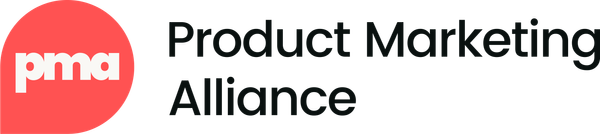
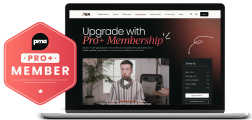

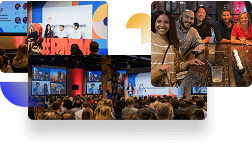
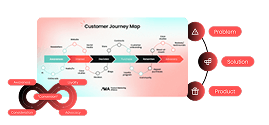

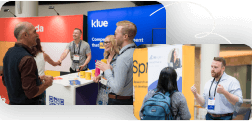
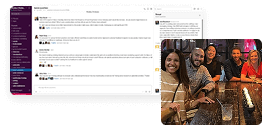
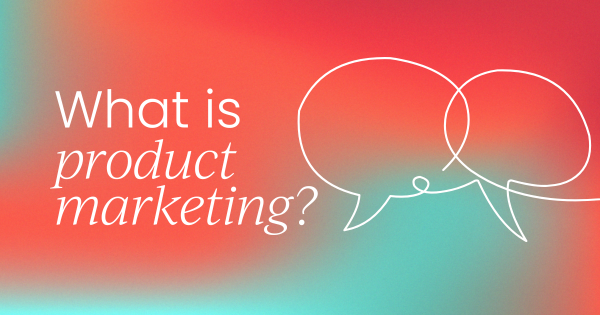
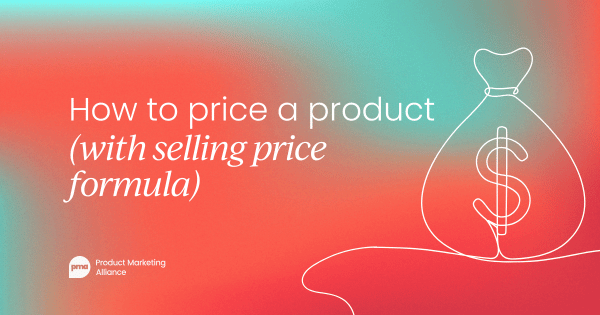
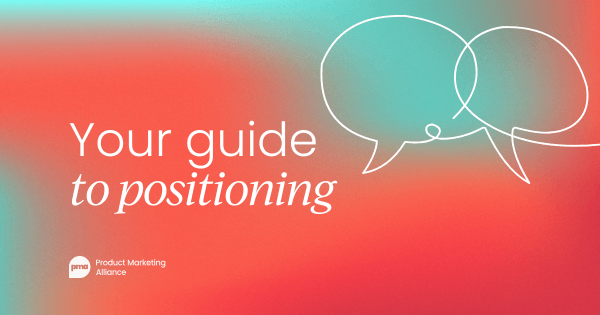
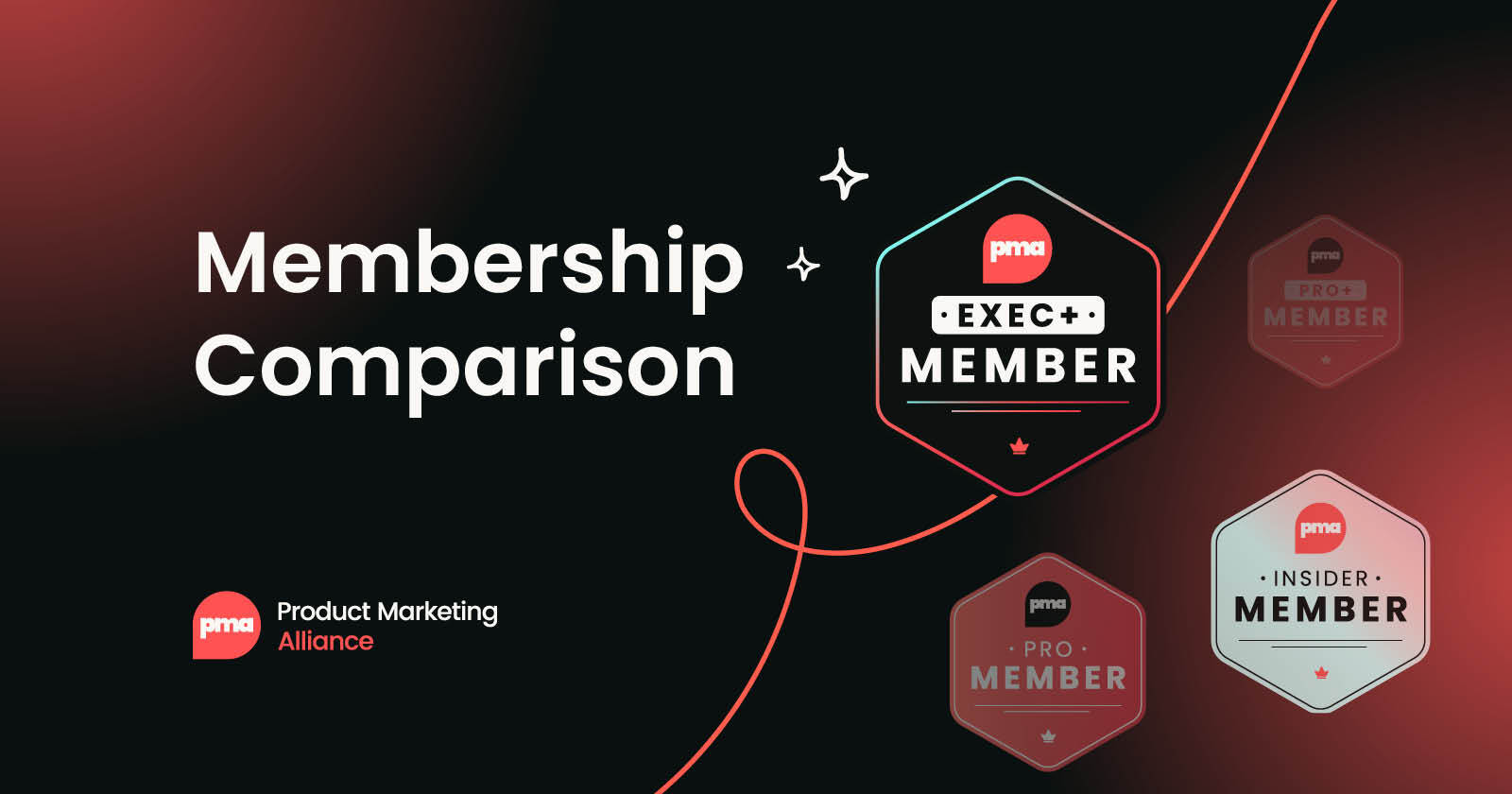
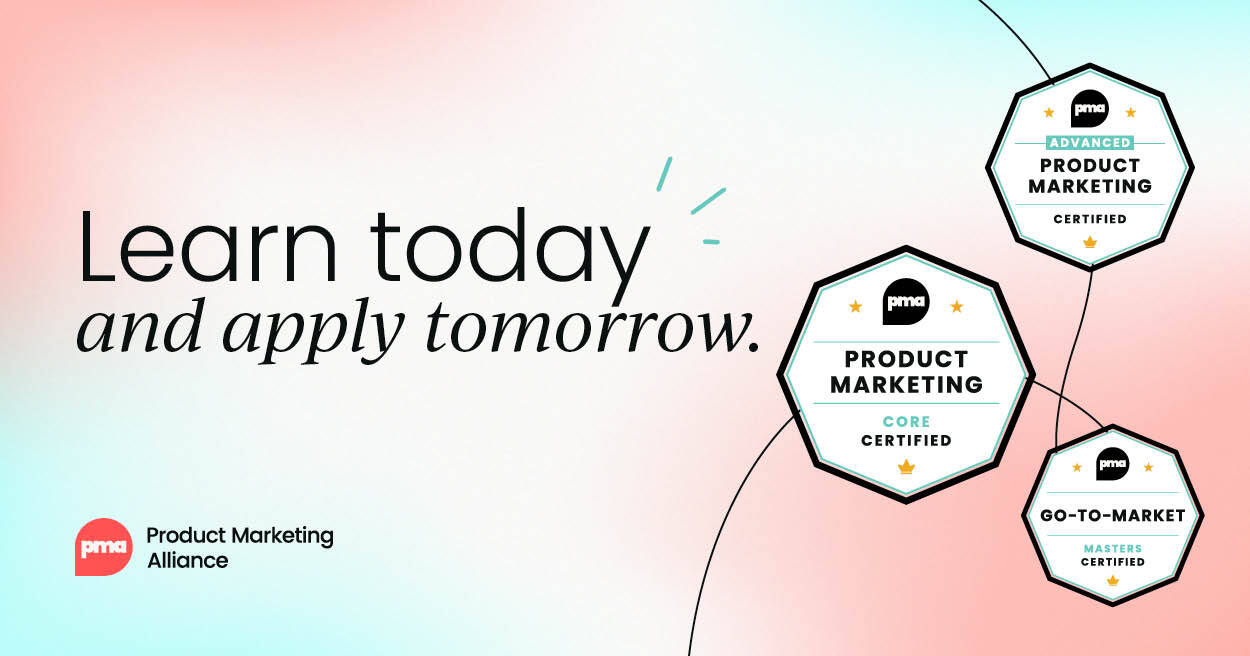
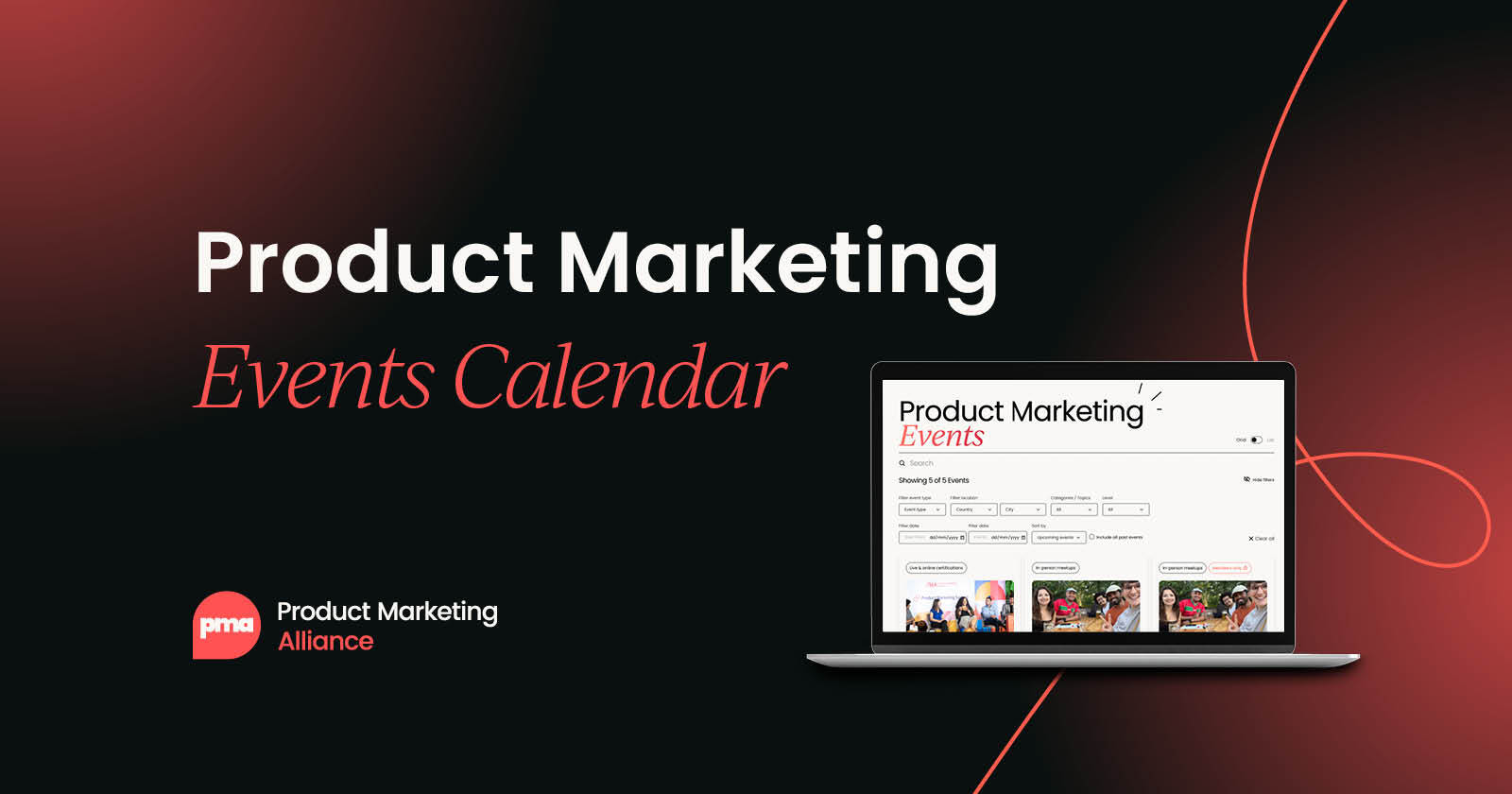
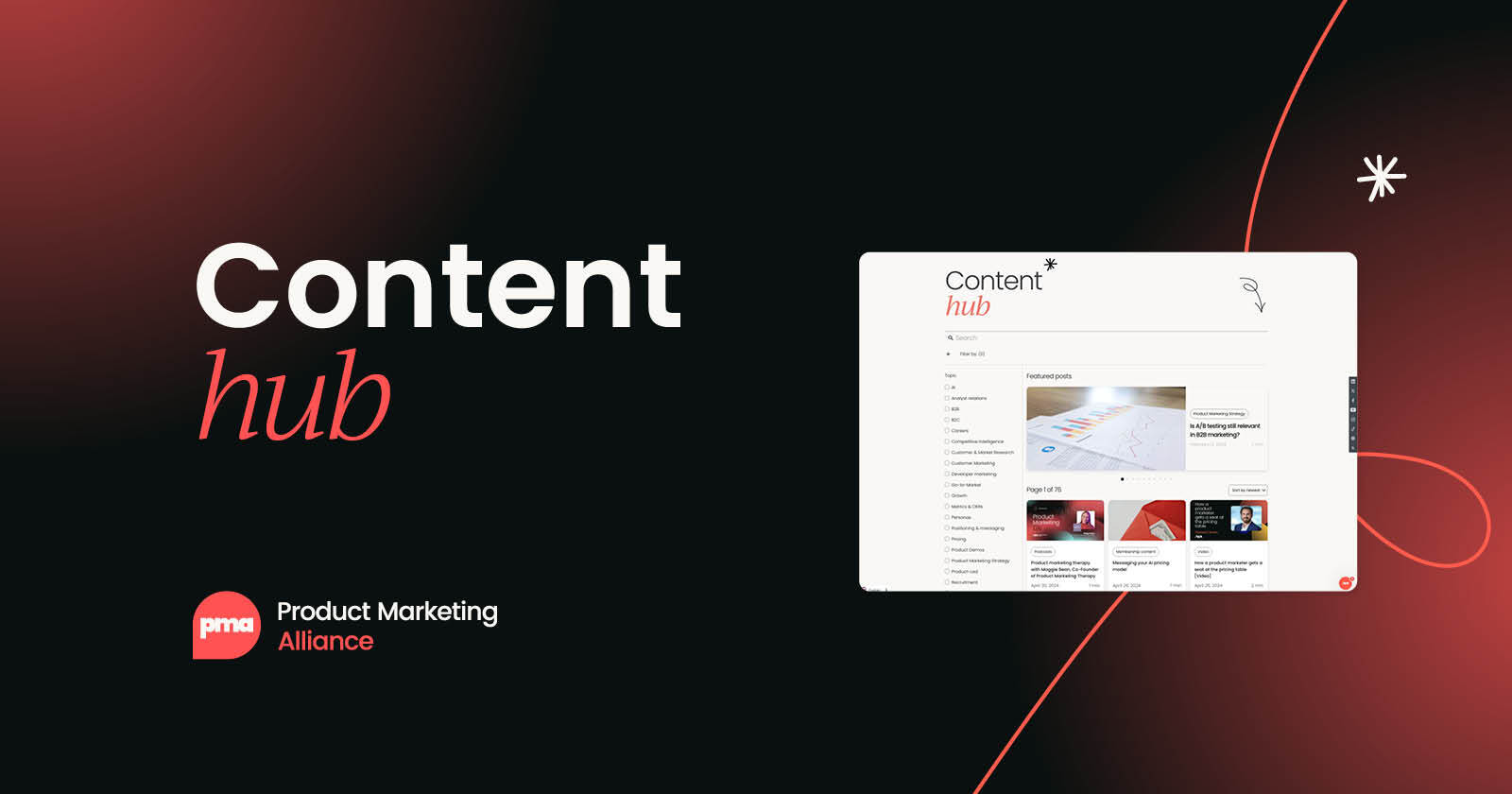

 Follow us on LinkedIn
Follow us on LinkedIn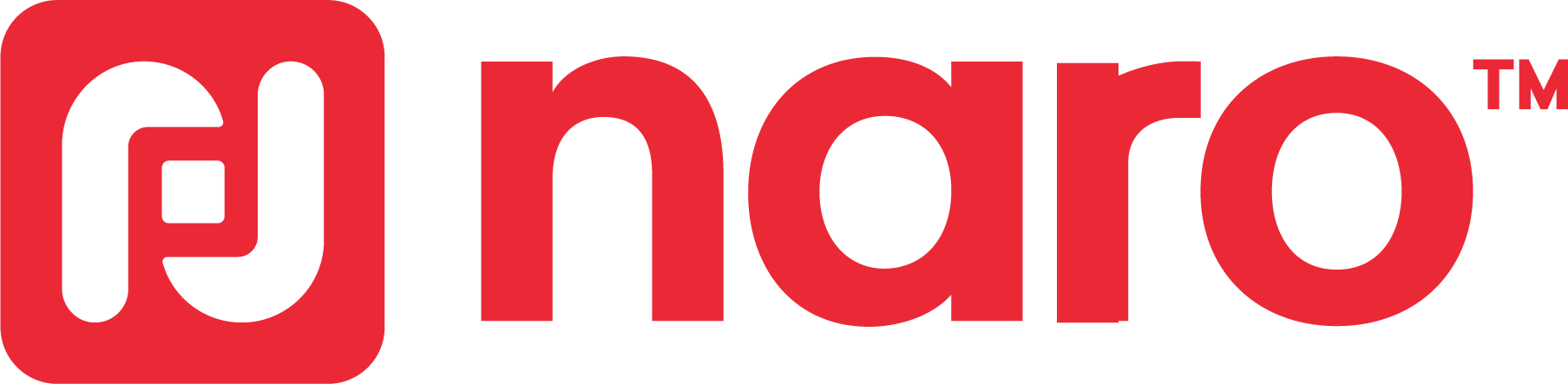





.svg)